Bind Variables Sub-Tab
The Bind Variables sub-tab allows you to define variables. Variables analyze object sets to identify the specific elements, values, and qualities used to create assertions on the Interaction Assertions tab (and in the Rubric Editor).
There are four types of variables. Note that these variable types are available for all interaction types that require the advanced Variables tab format, but not all of these interaction types use all four variable types.
- Object Variables: Identify individual objects from the object sets or individual components of those objects.
- Numeric Variables: Count the number of objects or identify numerical values within the object sets.
- Object Set Variables: Create new object sets from the existing object sets.
- True/False Variables: Determine if a hot spot region in the student’s response is selected.
Figure 15 shows the variable lists in collapsed form. You can click the name of each list to expand it and view the variables you created in that category.
Figure 15: Grid Interaction Editor Window: Standard Grid: Variables Tab: Bind Variables Sub-Tab
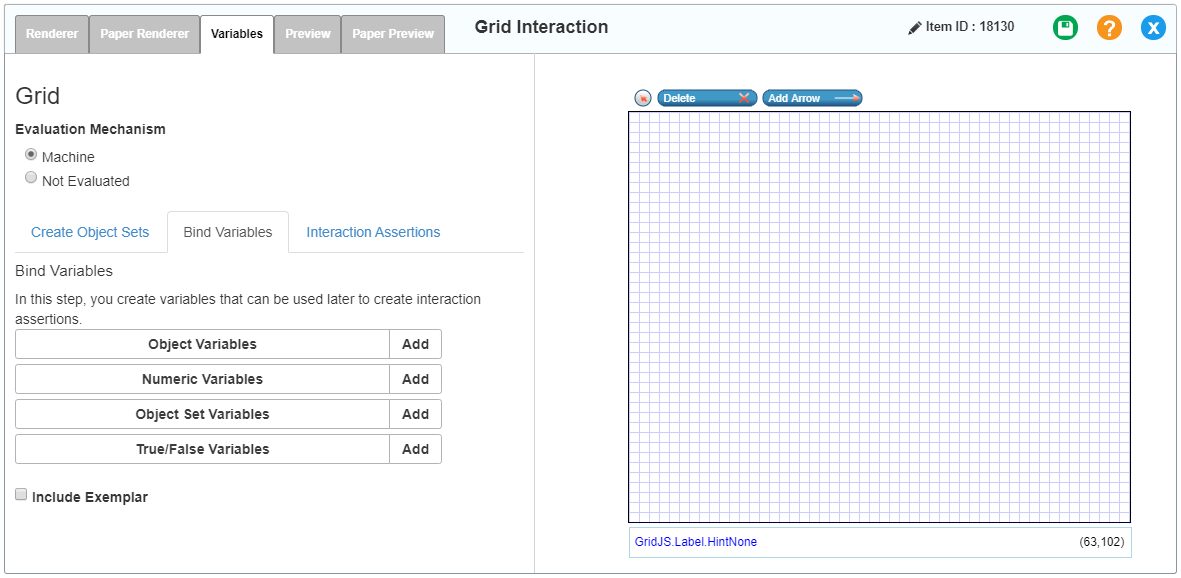
To create a new variable:
1.In the Bind Variables sub-tab, click Add next to the type of variable you want to create. The Object Property window appears.
Figure 16: Object Property Window
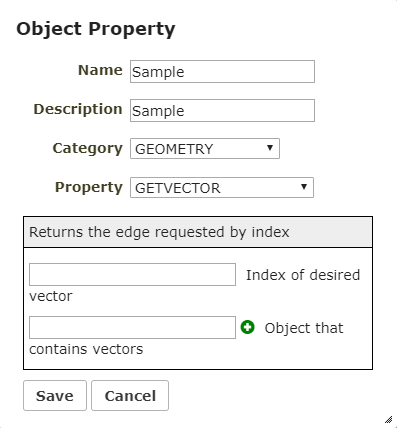
2.To export the variable to the Rubric Editor, mark the Export Variable checkbox (this checkbox may not be available for all variable types). This makes the variable available for use in the Rubric Editor .
3.Enter a name and description for the variable.
4.Select a category from the Category drop-down list. The available options depend on the interaction type.
5.Select a property from the Property drop-down list. The available options depend on the selected category. A description of the property appears, along with any associated parameter fields.
6.Set parameters for the property and click Save. The property appears in the corresponding variable list in the Bind Variables sub-tab.
7.To save the variable, click ![]() in the upper-right corner. Click OK in the confirmation pop-up that appears.
in the upper-right corner. Click OK in the confirmation pop-up that appears.